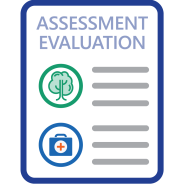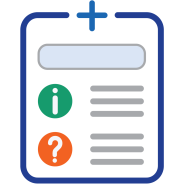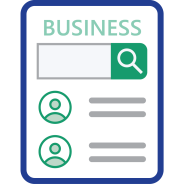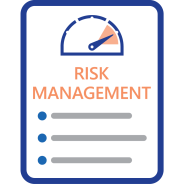Choose from 5 options:
Video – Post-introduction declarations for exempted introductions
An overview of post-introduction declarations for exempted introductions – and how to submit one in the AICIS Business Services portal.
Read our guidance about exempted (post-introduction) declarations
Note: We recommend viewing this page using the latest version of Chrome, Edge, Firefox, Safari or Internet Explorer 11. If you have trouble hearing the video, watch the video in full screen by clicking on the arrows icon in the bottom right hand corner of the video. If you continue to have issues, contact us.
Slide 1
Hello, this video provides an overview of post-introduction declarations for exempted introductions. We’ve prepared this video to help you meet your regulatory obligations under AICIS, the Australian Industrial Chemicals Introduction Scheme.
Slide 2
So, what is a post-introduction declaration – or PID?
This is a once-off declaration that you make at the end of the registration year for certain types of exempted introductions that you introduced during the year.
You only need to submit a PID after the first time you introduce the chemical – that is, the first time you import or manufacture the chemical. After that, you no longer need to submit another PID for the same chemical introduction if it continues to meet the exempted category.
If the circumstances of your chemical introduction changes and it no longer meets the exempted category, then you would need to follow the requirements of the new introduction category it falls under.
Submitting a PID is a reporting requirement under section 96A of the Industrial Chemicals Act 2019 and section 36 of the Industrial Chemicals (General) Rules 2019.
When you introduce a chemical in the exempted category, you must ensure that it meets all the requirements of this category. These requirements are set out in the Rules and the Industrial Chemicals Categorisation Guidelines.
Slide 3
The first thing you need to do is work out if you’re required to submit a PID. Start this process by categorising your chemical introduction.
If you’re new to introducing industrial chemicals in Australia and you don’t know a lot about categorisation, please have a look at the Basics of importing and manufacturing chemicals page in the Business – Getting Started section of our website.
For more detailed instructions, please see the guide to categorising your chemical importation and manufacture in the Help and Guides section of our website.
Back to PIDs… If your introduction is authorised under the exempted category, take note of the type of exempted introduction that applies.
There are 8 types of exempted introductions, but you only need to submit a PID for the following 3 types:
- polymers of low concern
- low-concern biological polymers
- the highest indicative risk for your introduction is very low risk – for example, chemicals that you have categorised as very low risk for human health and the environment
Slide 4
Once you’ve worked out whether a post-introduction declaration is required, you can submit it on the AICIS Business Services online portal. We’ll provide more details on how to submit a PID later on in this video.
It’s important to note that only the registered importer or manufacturer who introduced the chemicals – or their agent or consultant – can submit the information.
Slide 5
Your PID is due by the 30th of November every year following the end of the previous registration period – which goes from the 1st of September to the 31st of August.
However … because our new scheme started on the 1st of July last year … your first PID will cover the period from that date to the 31st of August 2021.
To make it easier to meet this deadline, you can create and save your draft PIDs during the year and then submit them at the end of the registration year.
Doing it this way means you’ll have more time to obtain any chemical identity information you need from your suppliers.
Slide 6
When you go to create a draft or submit your PID, you’ll need the following information.
For polymers of low concern, you’ll need to know the total number of different polymers of low concern that you have introduced for the first time in a registration year.
For low-concern biological polymers, you’ll need to know the total number of different low concern biological polymers that you have introduced for the first time in a registration year.
Slide 7
And thirdly… for introductions where the highest indicative risk is very low risk, you’ll need to submit a separate post-introduction declaration for each chemical that you introduced for the first time under this exempted introduction type in a registration year.
The information you’ll need for this type includes the name of the industrial chemical – for example, the marketing name, trade name or the name that you use to refer to the chemical.
You’ll also need to know the chemical’s proper name – including the CAS name or IUPAC name – along with the CAS number (if one is assigned).
Plus, if you don’t know the chemical’s proper name and the total introduction volume is less than 10 kilograms, you’ll need to provide the name of the supplier who holds information about the chemical’s identity.
Slide 8
Continuing on with introductions where the highest indicative risk is very low risk and you don’t know the proper name of the chemical…
If the total introduction volume is MORE than 10 kilograms, you’ll need to know the chemical identity holder’s AICIS Business Registration number. This is the number beginning with 'NIC'.
We’ve added a screenshot of the PID form here to show you what happens if you indicate that you don’t know the proper name of the chemical and the total introduction volume is more than 10 kilograms. To enter the details of the chemical identity holder, you’ll need to look up the chemical identity holder’s AICIS Business Registration number by clicking on ‘Business Lookup’ on the form. You’ll also need to provide the contact name by clicking on ‘Business contact Lookup.’
After you enter and save the chemical identity holder’s business and contact details on the form, we’ll notify them to provide the chemical identity information separately. You can only submit your PID after they’ve provided this information.
Slide 9
For this type of introduction, you’ll also need to know the total volume and end use of the chemical.
As you can see from the screen shot, you must select the appropriate volume range that corresponds to the total volume introduced and select all the end uses that apply to the chemical.
The screenshot doesn’t show the full list of end uses, so please check the Industrial Chemicals Categorisation Guidelines for the full list of end uses and their definition if you’re unsure which end use applies to your chemical.
Slide 10
Lastly, you’ll also need to know the maximum concentration of the chemical at end use. Select the concentration range that applies by clicking the appropriate radio button.
And if the end use of the chemical is in a cosmetic, you’ll need to provide a statement about the use of animal test data to determine the highest indicative risk for the introduction. You can provide this by selecting the radio button next to the statement that applies to your introduction.
Slide 11
The next few slides will take you through the steps on how to submit a PID.
When you’re ready to submit your PID, log on to the AICIS Business Services online portal with your username and password.
Moving on to step 2 – once you’re logged in, go to the ‘Post-Introduction Declaration’ tile and click ‘View your PID portfolios’.
If you’re still unsure whether you need to submit a PID, you can also click ‘Work out if a PID is required’ and respond to the questions on the form.
Slide 12
Step 3. If you’re creating a PID for the first time, click on the blue button that says ‘Create a PID portfolio’ and complete the information on the form – such as the name of the business contact and declaration contact.
You also have the option to nominate an agent or consultant to complete and submit the PID for you.
If you already have an existing PID portfolio, go to the next step. From here, you can click on each Portfolio ID number to view the information.
Slide 13
Step 4. Click the blue button that says ‘PID dashboard’ next to the relevant portfolio in the Actions column. If you don't see this button, click the plus symbol (+) next to the portfolio's name.
Step 5. From here, click the blue button that says ‘Create a new post-introduction declaration’ to create a new PID.
If you’ve already created a draft PID previously, skip the next steps and go to Step 8 to submit your PID.
Slide 14
Step 6. Select the relevant registration year and the type of introduction that you’re declaring from the drop-down boxes. Then click ‘Save'.
It’s important to note that this is a dynamic form. New questions may appear depending on the type of introduction you’ve selected.
For example, if you select ‘Highest indicative risk is very low risk’ for the type of introduction, you’ll see questions about the name of the industrial chemical, and whether you know the proper name of the industrial chemical.
You must answer all required questions to be able to save the form. When you click ‘Save’, a draft PID will be created and additional sections of the form will appear.
Step 7. Continue to work your way through each section of the PID. Click the blue buttons at the top of the form to move to each new section.
The information you need to submit will depend on the type of introduction you have selected and your answers to any additional questions on the Declaration type section of the form.
Slide 15
You’ve now reached the final step – step 8.
Enter your name and job title, then tick the declaration box to confirm that the information you’ve given is true, correct and complete.
From here, you can either click ‘Save' to save the draft PID; or click ‘Submit' to finalise your PID.
And that’s it! You can repeat this process for all your draft PIDs.
Thank you for your attention this far. We hope this has helped you learn more about post-introduction declarations – and how to submit them.
View slides:
Last updated